Virtual Device Configuration Workspace
In Engineering mode, you can configure a device type or a device at the area level in the Area tab.
Main Expander
Main expander allows you to configure Device Type and User Area Settings.
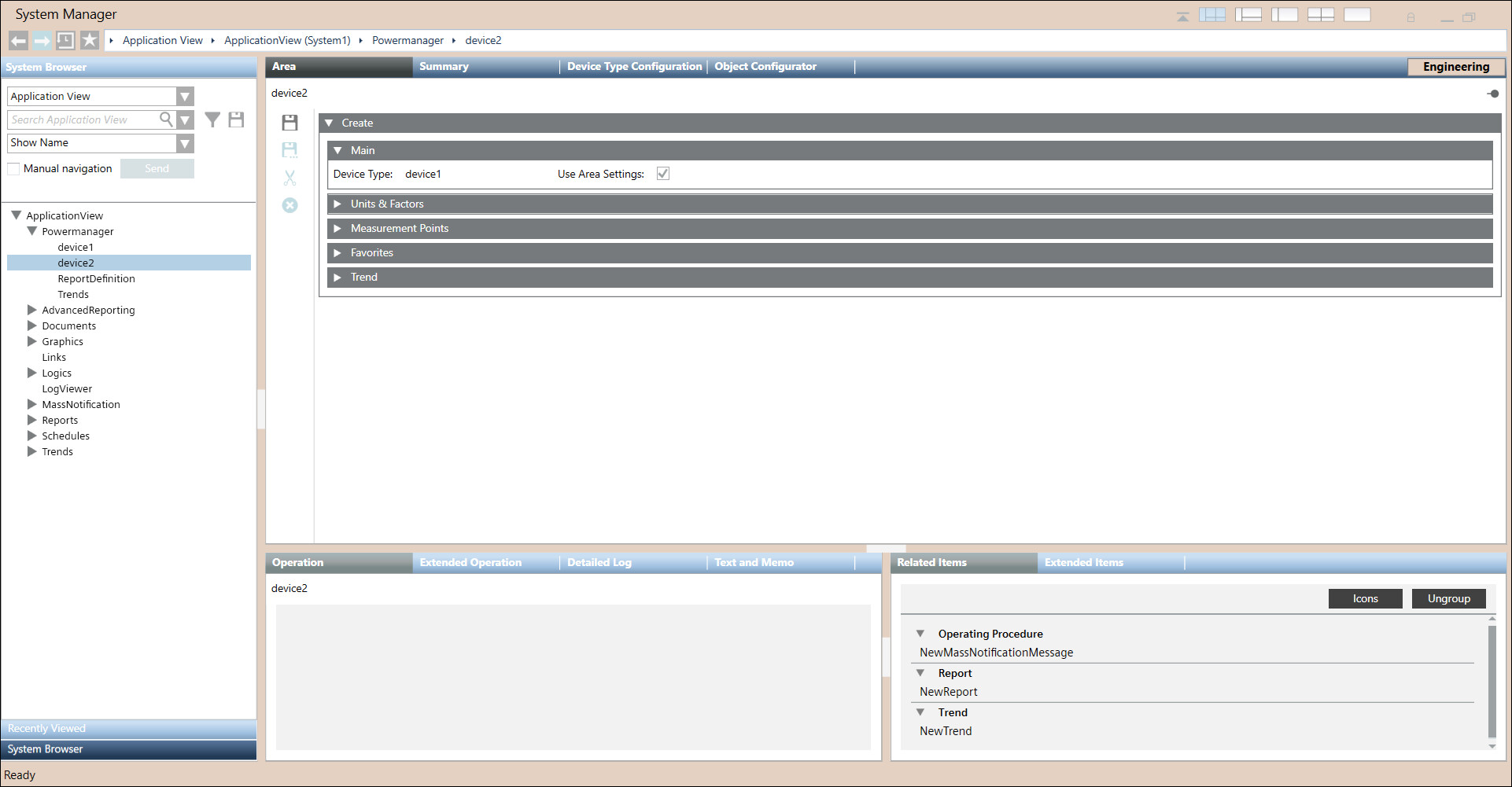
Items | Description |
Device Type | Displays the device type name. |
Use Area Settings | Allows you to set the area settings. |
Units and Factors Expander
Units and Factors expander allows you to configure Converted Unit and Factor.
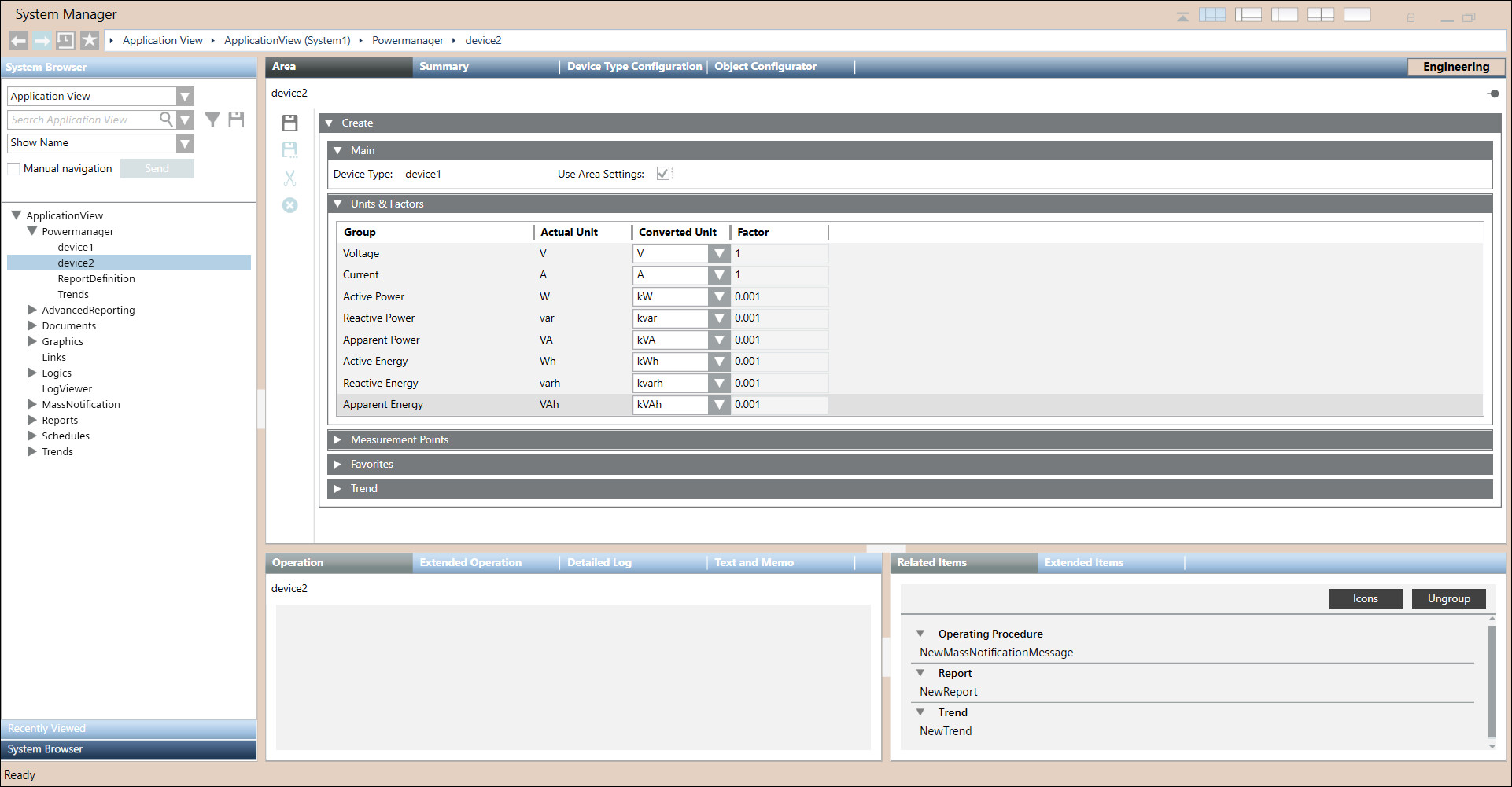
Items | Description |
Group | Displays the device parameters. |
Actual Unit | Displays the default unit of the parameter in the device. |
Converted Unit | Allows you select the desired unit. |
Factor | Displays conversion factor for unit conversion. |
Measurement Points Expander
Allows you to configure the measurement point settings in the Powermanager system. It consists of the following columns:
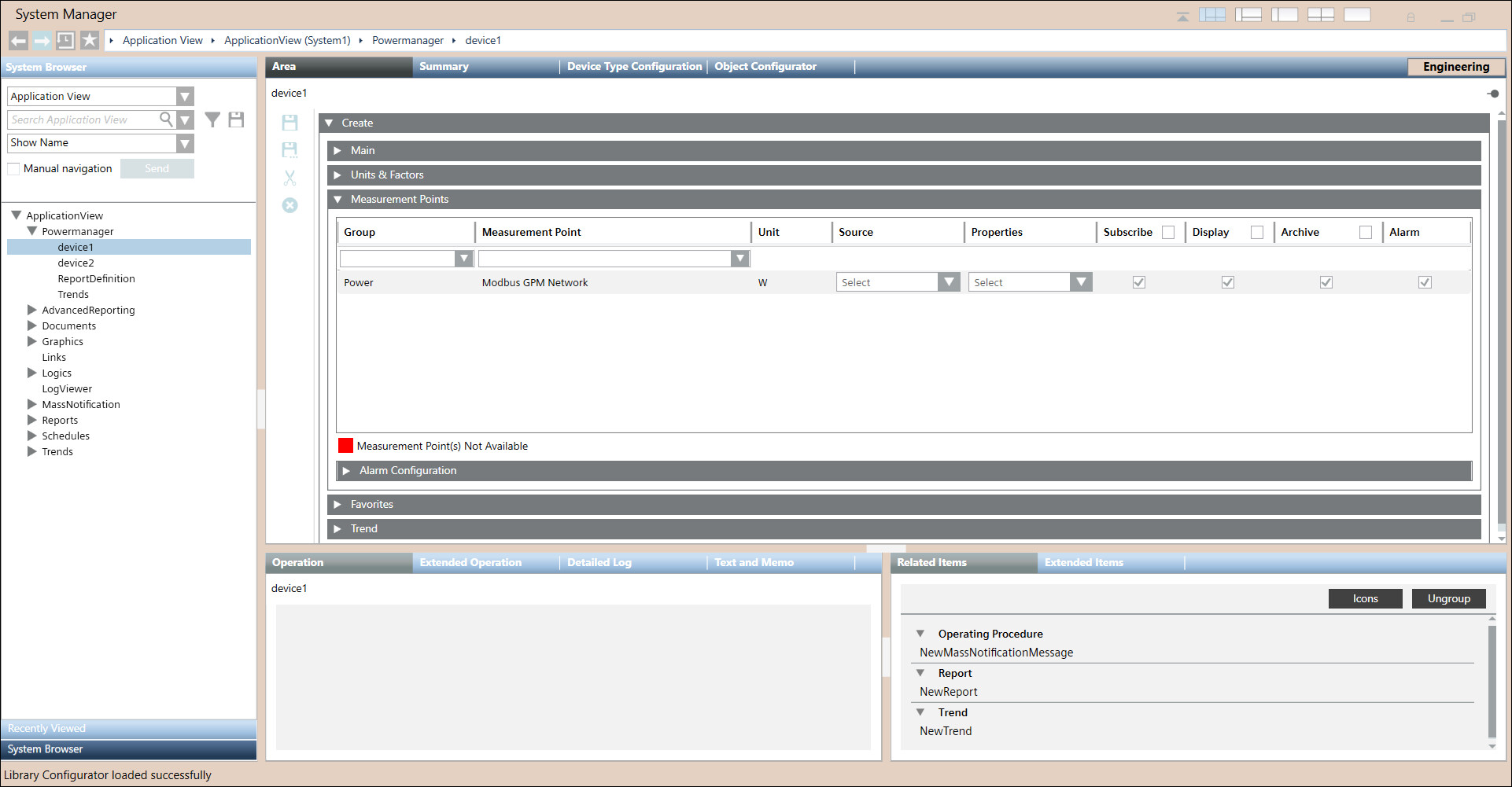
Items | Description |
Group | Displays the category of the measurement point. You can select the measurement points category from the dropdown box. |
Measurement Point | Displays the name of the measurement point. You can select the measurement point from the dropdown box. |
Unit | Displays the unit of the measurement point. |
Source | You can select from drop down or drag and drop. |
Properties | You can select from dropdown list. |
Subscribe | By default checkbox is selected for the measurements points. |
Display | Allows you to select the checkbox for the measurement point to be displayed in the Measurement values tile in the Overview tab in Operating mode. |
Archive | Allows you to select the checkbox for the measurement points for which data has to be archived. |
Alarm | Allows you to select the checkbox to enable alarms for the corresponding measurement points. |
Alarm Configuration Expander
To configure a workstation alarm for a point.
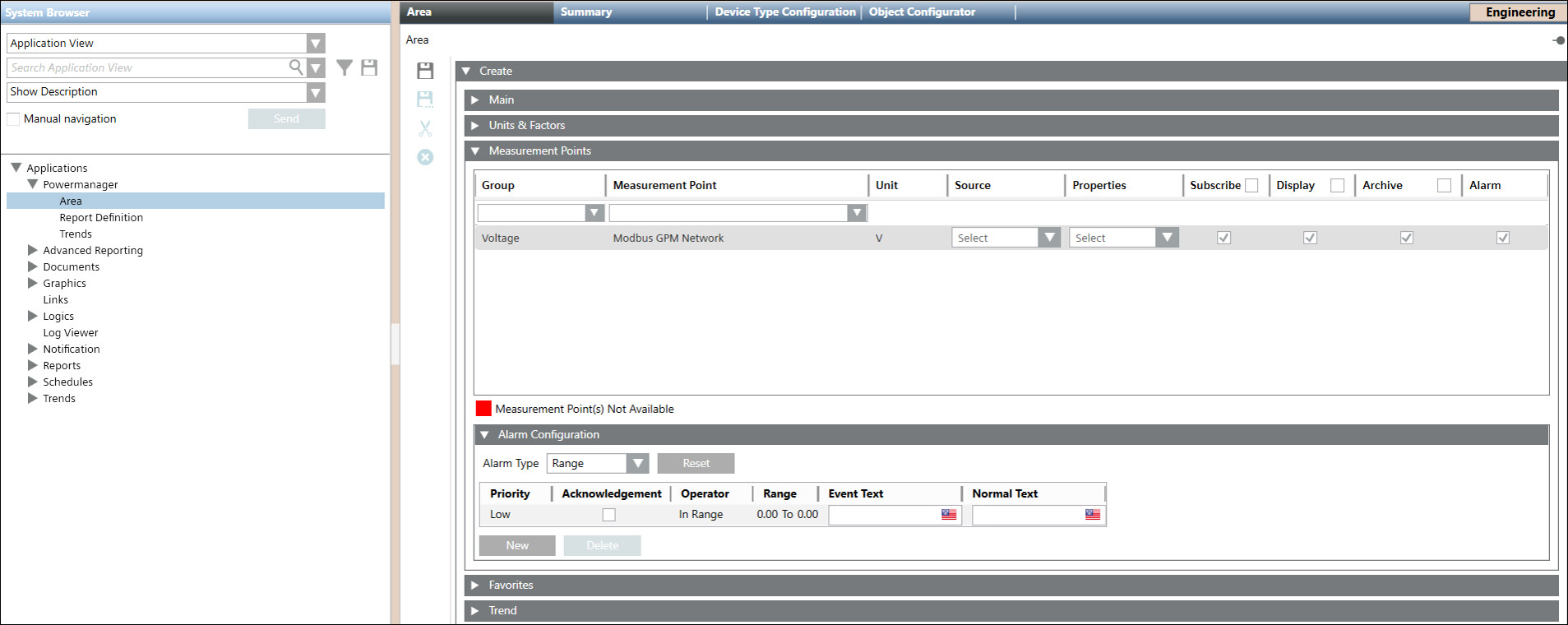
Items | Description |
Alarm type | The alarm type to be enabled for an event. |
Reset | Allows you to rest all alarm conditions from the table and reset the default alarm class. |
For Limit Priority Operator
| User defined values Low, Medium, High and Fault :> : Greater than , >= : Greater than or equal to , < : Less than, <= : Less than or equal to |
Acknowledgement | Select the checkbox |
For Range | The value, or range of values, for which an alarm is to be issued. Low, Medium, High and Fault In range, !.. : Not in range , || : OR, !|| : NOR |
Event text | The text to display when the alarm is issued. |
Normal text | The text to display when the alarm ceases. |
New | Allows to add new rows with default alarm class and values. |
Delete | Allows you to delete the selected alarm row. |
Favorites Expander
Favorite expander will display all the configured groups and measurement points.
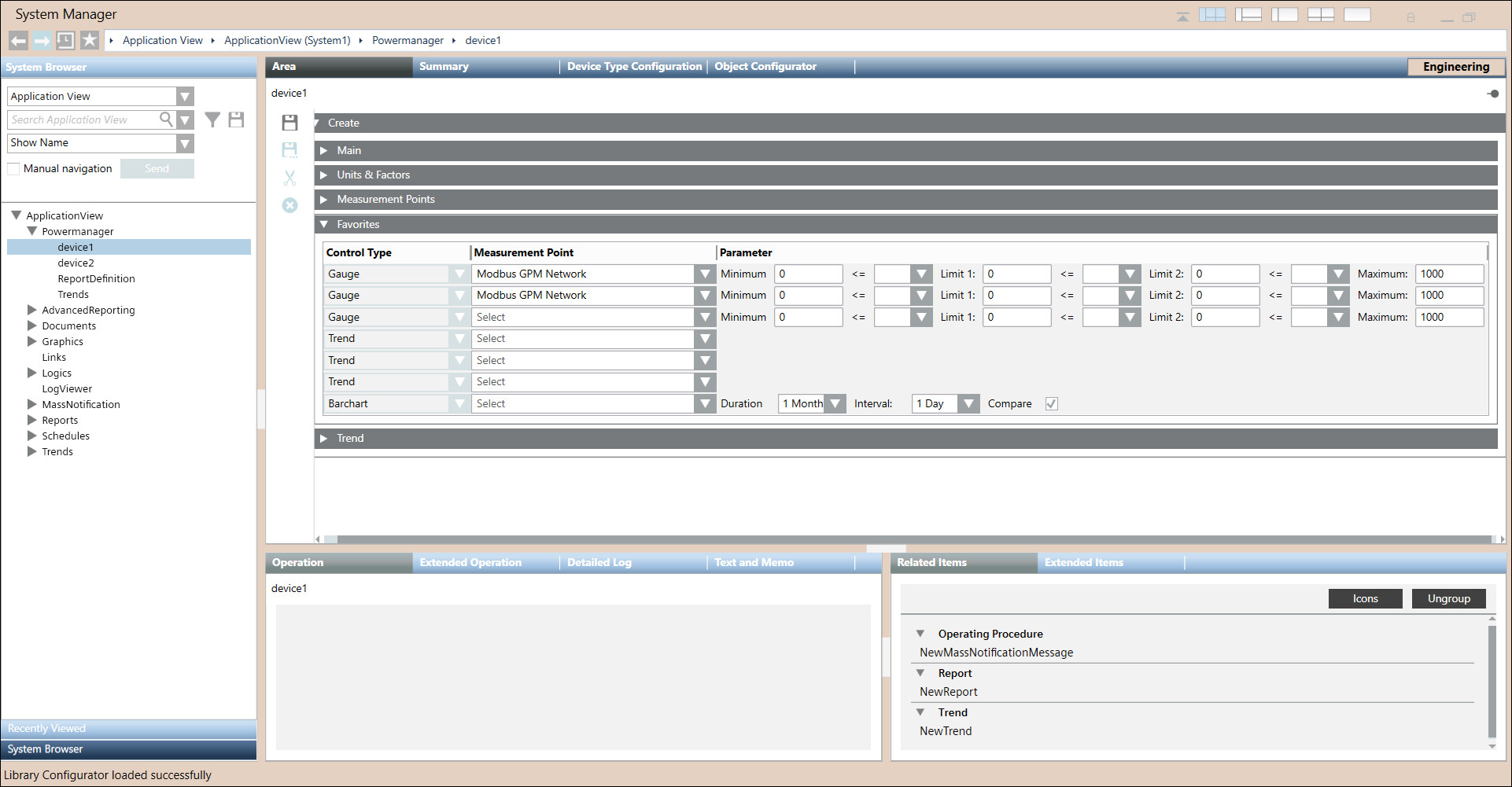
Items | Description |
Control Type | Displays the modes of representation of the parameters configured through three gauges, three trends and one bar chart. |
Measurement Point | Allows you to select the measurement points to be configured for the corresponding device. |
Parameter | It Allows to set the limits of the gauges and the color for the representing the corresponding measurement time duration to be used in the bar chart. |
Duration | Allows you to select the duration time. |
Interval | Allows you to select the interval time. |
Compare | Allows you to compare the values by selecting the check box. |
Trend Expander
Trend expander allows you to select measurement point from dropdown list.
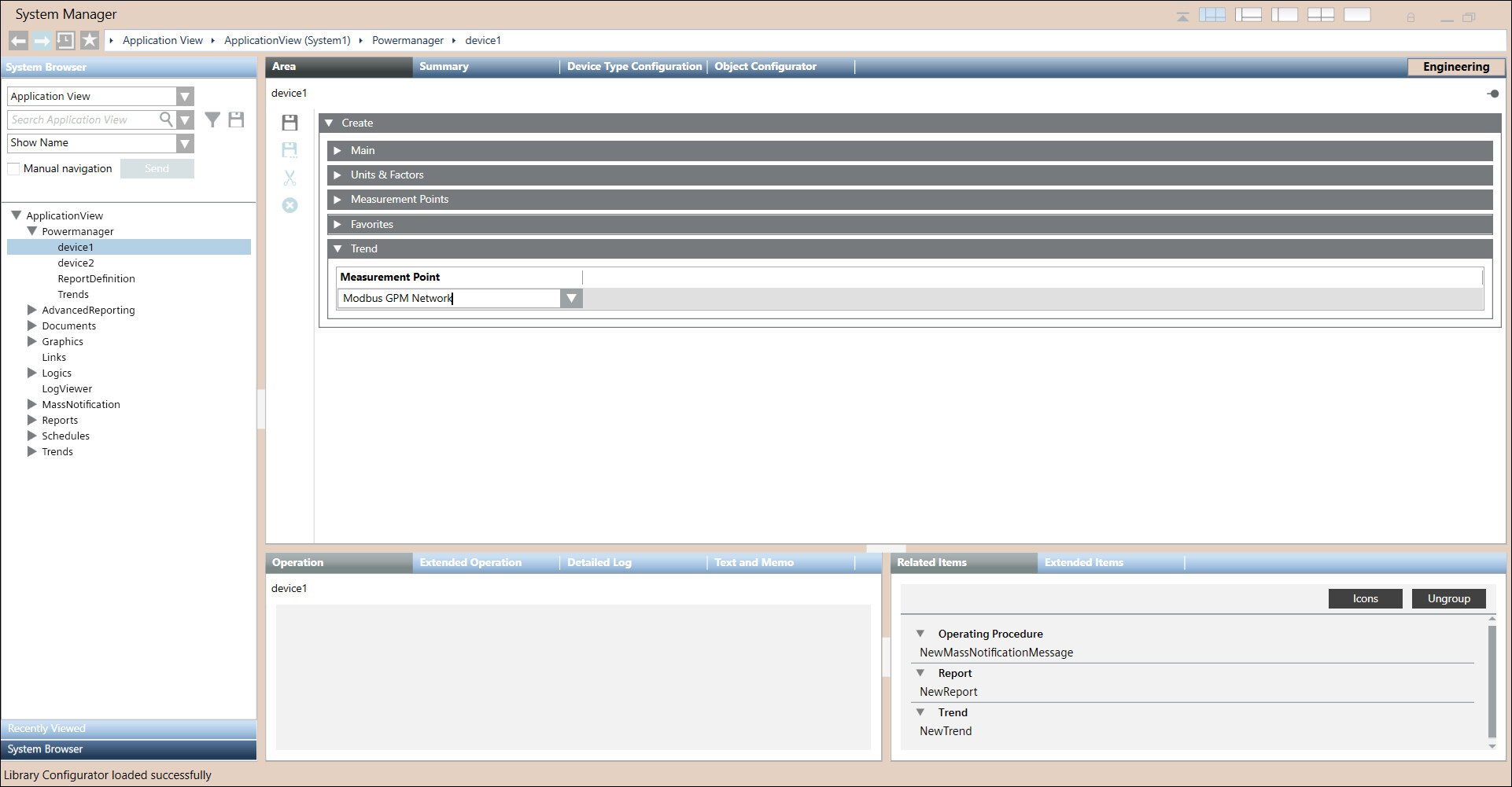
Items | Description |
Measurement Point | Allows you to select the measurement points for which the trend have to be displayed. |